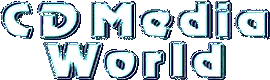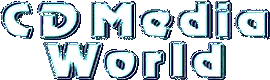|
RMorph 2.0 [52 KB] - by Kyle Westmoreland |
 |
Ricoh Flash 1.04 [81 KB] - 1999 |
 |
ATAMMP3 - CD-R/RW Drive Firmware Update 0.60 [35 KB] - 1998
- For use with the MP7040A/RW7040A IDE Drives ONLY! Don't use for the SCSI drives. |
|
|
 |
Ricoh MP7060S SCSI 1.7 Firmware |
 |
Ricoh RW7060S SCSI 1.7 Firmware |
|
 |
Ricoh MP7060A IDE 1.7 Firmware |
 |
Ricoh RW7060A IDE 1.7 Firmware |
|
|
| It seems that there is no physical differences between the Ricoh MP7040A/S (4x Write) and MP7060A/S (6x Write) drives. Only the firmware is different.
There is no real difference between the Ricoh MP7040A/S and Ricoh RW7040A/S. The MP model is marketed by Ricoh as the Retail Kit (including software) and the RW model as bare/OEM drive.
There are currently a number of CD Manufacturers using the Ricoh 7040/7060 drive: |
Actima ARW-4420
A-Open CRW9420
Caravelle RW-4420 IDE
Caravelle RW-4420 SCSI
ComPro CDRW7040A
Delta OME-W141
Imation Super Recorder 4x4x20
Memorex CD-RW 4420
Ricoh MP7040A SCSI |
Ricoh MP7040S SCSI
Ricoh RW7040A IDE
Ricoh RW7040S SCSI
Ricoh RW7060A IDE
Ricoh RW7060S SCSI
Smart & Friendly SAF769 CD SpeedRacer Plus
USDrives RW7040A
Verbatim CDRW4420 |
| It is just a matter of modifying the firmware so the flash software thinks the drive is a 7060 type. The conversion is based on the same principal as the Upgrade a Ricoh RW7040A/S to a Ricoh MP7040A/S. |
|
|
- Remove any CD from the CD-Writer, it must be empty!
- Create the following temporary directories:
- TempDir#1: C:\TEMP\MODIFY
- TempDir#2: C:\TEMP\FLASH
- Extract RMORPH20.ZIP to TempDir#1.
- Extract RFLASH104.ZIP to TempDir#2.
- Download the latest Ricoh MP7060A (IDE) or MP7060S (SCSI) firmware and extract it to TempDir#1.
- Execute RMORPH.EXE and follow the onscreen instructions what to do (make sure to select the correct CD-Writer type you have).
this will result in a modified firmware.
- Copy the modified firmware to TempDir#2.
- Execute RFLASH.EXE and flash the modified firmware to your burner.
- Ready!
It seems that RMorph doesn't recognize all available Ricoh OEM drives then the only way is to use the ATAMMP3 Upgrade Method. But if you have a SCSI drive then the only way is to manually comparing/modifying the firmwares using a Hex-Editor. |
| ATAMMP3 Upgrade Method - Works for IDE Models ONLY! |
- Remove any CD from the CD-Writer, it must be empty!
- Create a bootable diskette - in windows or in a dos-box enter: format A: /U /S
- Extract the latest Ricoh MP7060A (IDE) to the bootable diskette.
- Copy ATAMMP3.EXE to the bootable diskette.
- ReBoot the computer using this bootable diskette.
- Execute ATAMMP3.EXE /T <Firmware> - For example using the 1.7 firmware: ATAMMP3.EXE /T M10A170.BIN
- When the Do you read the firmware from the CD-R/RW (Y/N)? message is shown press N to continue or press Y to save the current used firmware.
- When Do you rewrite the firmware of the CD-R/RW (Y/N)? message is shown press Y.
If you see a Hardware code mismatch error message ignore it as the burn process will continue as normal.
- When ready turn the computer off to perform a Cold Boot.
- Ready!
The advantage of the ATAMMP3 method is that the drive has become 100% a Ricoh MP7060A. Next time a firmware is burned there won't be any problems or error messages and you can use the regular Ricoh Firmware updates. without first patching it using RMorph.
Source Links:
|